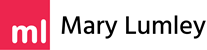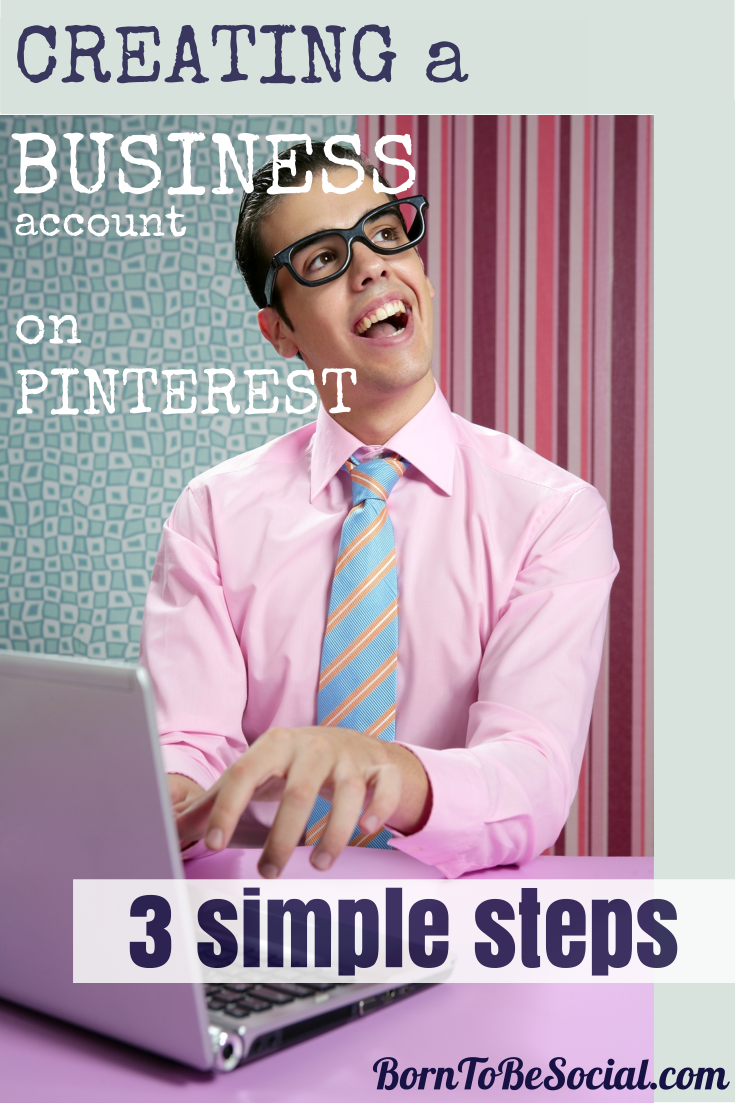How To Create Your Pinterest Business Account – 3 Simple Steps
How To Create Your Pinterest Business Account – 3 Simple Steps – You have decided to start marketing your business on Pinterest, but you are wondering where to get started? In this blog post, I will give you some practical advice how to set up your account. Setting up a Pinterest business account is pretty simple. Let’s go!
Step 1 – Create a Pinterest account
Go to the US or French Pinterest Business portal.
1. Click on “Join as a Business”. If you already have a personal account, you can convert it to a business account here if you wish.
2. Fill in the form [see below]
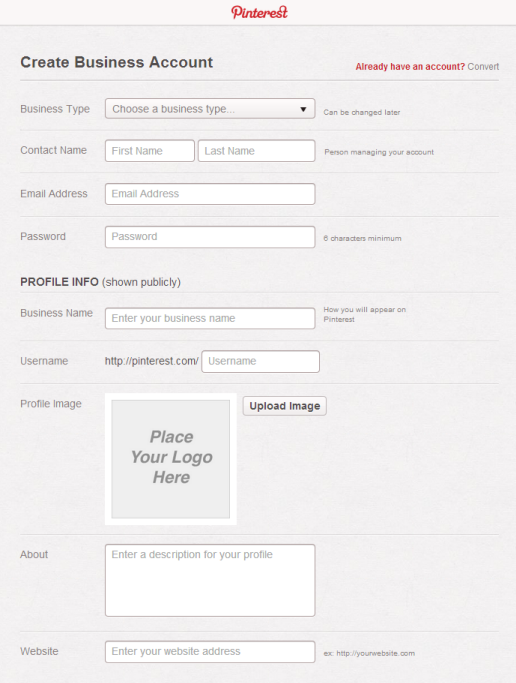
Pinterest Account Sign-Up
The form is only available in English, even when logging in via the French Pinterest Business site. It is relatively self-explanatory, even for non-English speakers. If you are a French speaker and need some help, feel free to comment below. I will be happy to help you!
Follow these guidelines to set up your Pinterest profile:
Business Name
This is the title that will appear in bold at the top of your profile box. The maximum number of characters allowed is 100, but only 39 will be visible. Enter your business name and include any keywords to increase Pinterest SEO. Align the information in this field with the search terms people may use to find you.
User Name
Think carefully what you will put here. This is the name that will appear in your Pinterest URL. You could just add your company name here. However, it may be worth including a keyword that describes your business.
When doing a search on Pinterest or any other search engine, most people will search for a keyword rather than a business name. For example, if you are a garden designer named Jean Dupont, then you may want to consider JDupont_Jardins rather than JeanDupont as user name. Note that you are limited to 15 characters and many names are already taken, but it is worth giving this some creative thought.
Profile Image
Add your logo or personal picture here. To display a professional image of your business, any photo portraits should be taken by a professional photographer. The recommended picture size is 160 x 165 pixels.
About
This is the description in the profile box that appears at the top of your Pinterest page. You have up to 160 characters at your disposal to describe your business and entice people to follow you on Pinterest. Again, use keywords in your description for SEO optimisation.
Finish by entering your website URL and tick the box to agree to the Pinterest Business Terms of Service and Privacy Policy. A French version can be found here.
You will be sent a mail at the e-mail address you indicated in your registration form to confirm your e-mail address. Make sure you confirm your e-mail address by clicking on the link in this mail.
Step 2 – Get your website URL verified
It is very important to get your website URL verified:
- It shows pinners that you are a trustworthy source
- It activates Pinterest Analytics.
The latter helps you understand how Pinners are engaging with the content on your website, such as statistics on average number of pins, repins, clicks and visitors to your website from Pinterest.
The verification process is clearly explained on the Pinterest Business website and consists of generating some code which you need to install on your website.
Pinterest website verification instructions [English]
Pinterest website verification instructions [French]
As soon as your website has been verified, a tick mark will appear next to your URL and you will be able to access Pinterest analytics. Data for Pinterest analytics will be generated from the moment your account has been verified. By definition, this does not include any data prior to validation.
Step 3 – Add the Pin It button to your site
To enable pinning directly from your website, you should install a Pin It button on your website. Get people to pin content directly from your website: free and effortless advertising of your business through sharing of your content on Pinterest! Make sure you have great visual content on your website to encourage pinning. Think about including vertical images on your website, these type of images have a much higher sharing rate. You can get the Pin It button from Pinterest:
Installation of Pin It button [English]
Installation of Pin It button [French]
Apply for Rich Pins
You do not need this step to get started as a business on Pinterest. However, they are a great marketing tool and if you are running a business, you should definitely enable rich pins. You should install this feature sooner rather than later.
Installation is not quite so simple as the steps above and requires some technical knowledge. You may want to ask for help from your webmaster or a techie friend for this one. To activate Rich Pins you need to add some meta tags your website and apply to Pinterest to get them activated. They will usually respond within 5-15 days to your request.
About Rich Pins
Rich pins allow you to add more information to your pin than the standard format. Rich pins can automatically include information like prices, availability, ingredients and reviews. Currently, there are five types of Rich Pins: movie, recipe, article, product, and place.
I will cover rich pins in more detail in a future blog post, but I would just like to make a special mention of the product pin. The key to product pins is the real-time pricing feature. When someone pins a product from a website which uses product pins, and the price drops, the pinner will get an email from Pinterest (not the retailer) notifying him of the price change. This means that even if someone is not on a retailer’s email list, through rich pins, there is still a way for retailers to communicate with potential customers and drive pinners back to their sites. How cool is that?!
Activating Rich Pins [English]
Activating Rich Pins [French]
Create Your Boards!
This is where the fun starts! I recommend creating at least 5 boards to fill up the first row when your Pinterest page is viewed on a PC. When viewed on the Pinterest mobile app, your boards will show up in single or double columns, depending on the screen size. Having 5 boards ensures the screen is showing a reasonable amount of content on first view, whatever the screen size.
More about creating boards to market your business on Pinterest in my next blog post.
Are you set up and ready to create Pinterest boards for your account? If you would like some advice/feedback, let me know and include your Pinterest URL in a comment below.
How To Create Your Pinterest Business Account – 3 Simple Steps | Pin to Win Business!