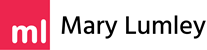How to Launch Your Pinterest Business Account in 3 Easy Steps
If you have a Pinterest account that you use for business, a Pinterest Business Account is an absolute must. However, even if you use Pinterest for personal purposes only, it is worth considering converting it to a business account. It’s free to use and offers valuable insights and additional functionality. Setting it up is easy peasy. Let’s go!